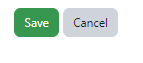Reviewing Practice Assignments
The associated practice assignments for each lesson are optional but highly recommended for students to do after they finish the lesson activities or as a review before taking the Exit Assessment.
The student's work on the practice assignments is not automatically graded by the system. To access, review, and provide feedback to your student, follow these steps:
Step 1.
Click on the ELD 1 or ELD 2 Practice Assignments button on the homepage.
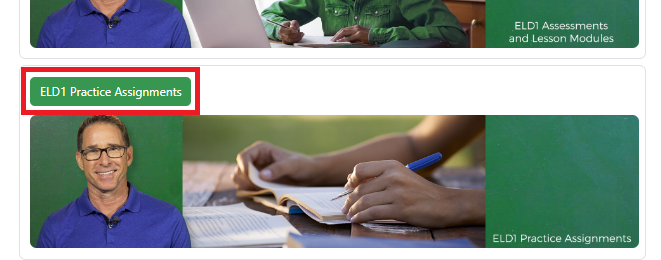
Step 2.
At the top of the page, click on the Grades tab.
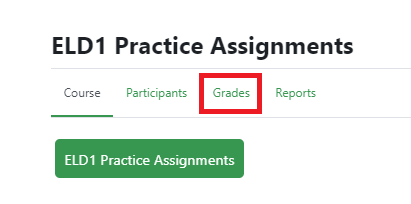
Step 3.
You will see your class roster. Find the practice assignment you want to review by scrolling to the right of the student's name. Click on the "3 dots" and select Grade Analysis.
Note: A submitted practice assignment will have a 100% under the practice assignment. The 100% is not a score, but just an indication of completion.
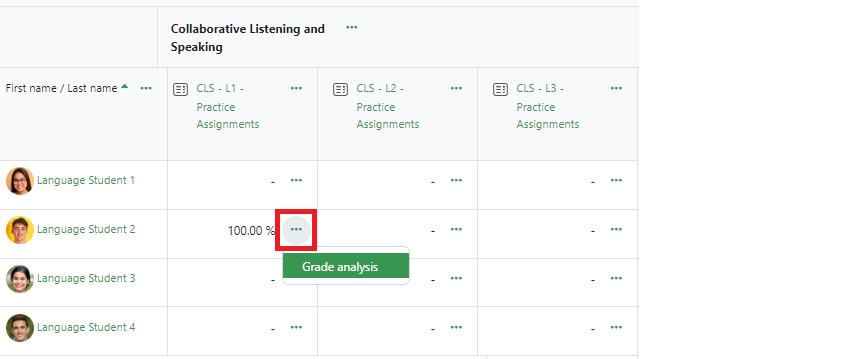
Step 4.
You'll see all the student's answers to the practice assignment questions. For closed-ended responses, the system will mark them as correct or incorrect.
Review the student's open-ended responses and make your formative assessment about effort and quality of work.
You may add notes by clicking on the link "Make comment or override mark" and type in comments about how the student performed on that task.
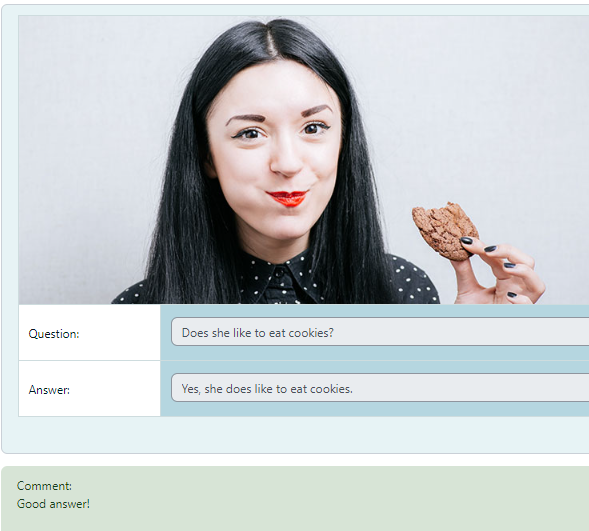
Step 5.
Click on Save to save your comments.