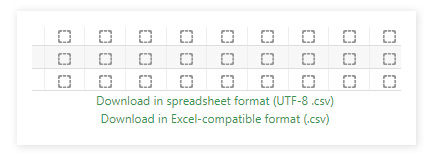Instructions for Downloading Student Data
If you need to retain student data or import it into another system such as a Student Information System (SIS), you can easily export data out of the Language Tree Online program.
Here are some examples of data you can export:
- Students’ Entry and Exit Assessment scores and lesson grades
- Student’s lesson and practice assignment completion data
- Lesson attempts data
To access the data
Log in and scroll down the homepage until you see Reporting and Resources. Click on this selection.

You will see the Teacher Reports area with the list of reports available.
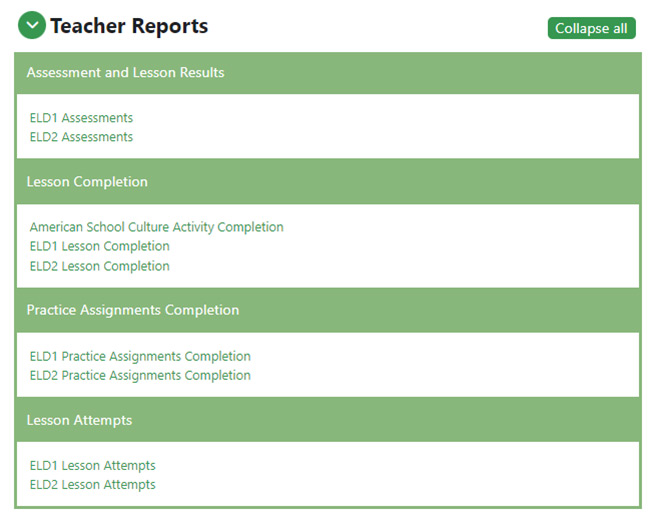
Exporting Assessment Data
To export the ELD 1 or ELD 2 Assessments data:
Click on the ELD 1 Assessments or ELD 2 Assessments link under Teacher Reports.
Go to the left-hand side of the page, and you will see the Grader report drop-down. Select Export from the drop-down menu.
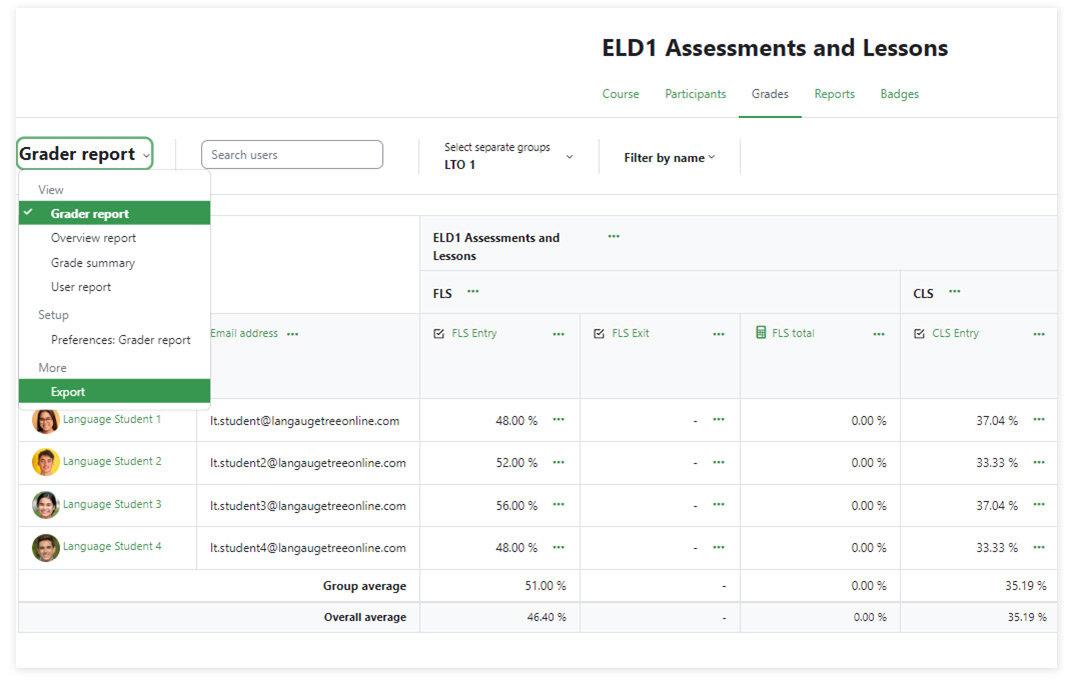
On the next page, select the data export format and the fields you would like to include in the report. In addition to the Assessment scores, the report will also include the “grade” received for each lesson completed (remember a score of 80% or better is required to move on to the next lesson).
By default, all fields are selected unless you uncheck the box next to the option.
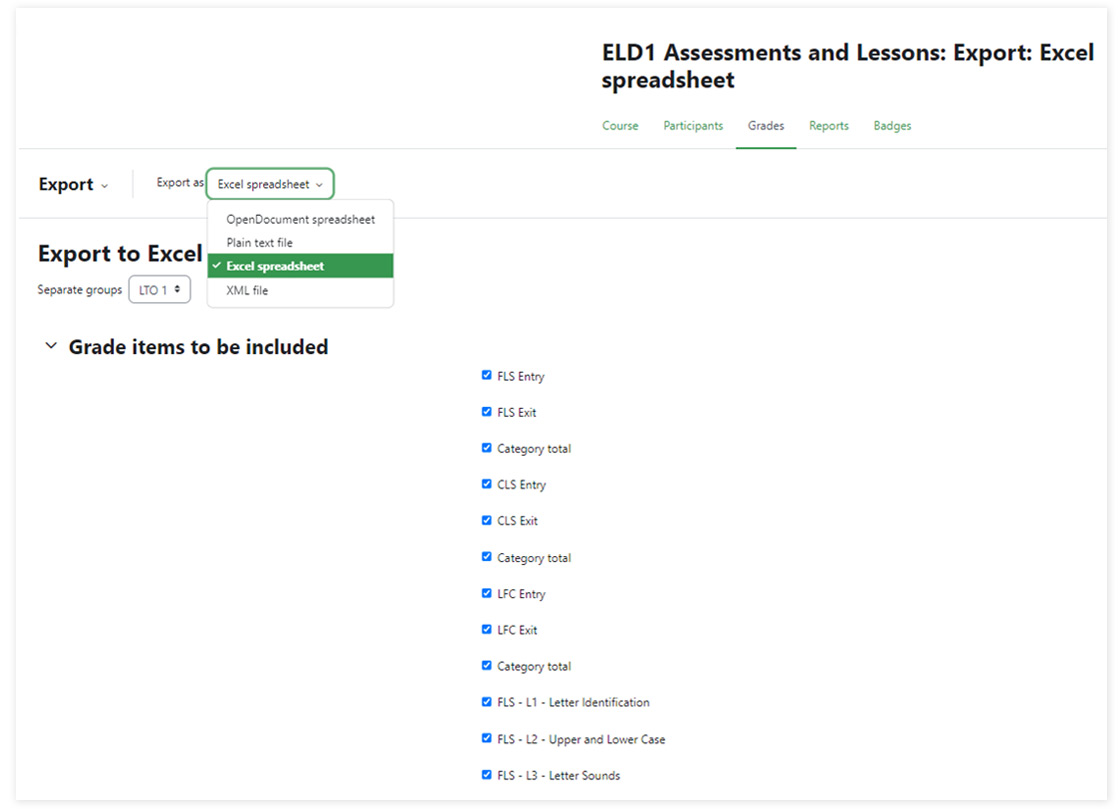
Then go to the bottom of the page and click on the Download button. The file should begin downloading to your computer.
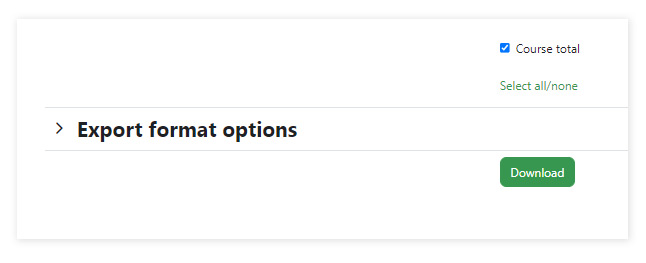
HINT: If you need to analyze or manipulate the fields, download the data as an Excel file. If you need to upload the data into another system, download as a “Plain text file” (.csv).
Exporting Lesson Completion Data
Exporting lesson completion data follows a similar process to the above, but the data is found in the reports tab on the page.
To export the ELD 1 or ELD 2 lesson completion data:
Click on the ELD 1 Lesson Completion or ELD 2 Lesson Completion link under Teacher Reports.
This will bring you to the Activity Completion page.
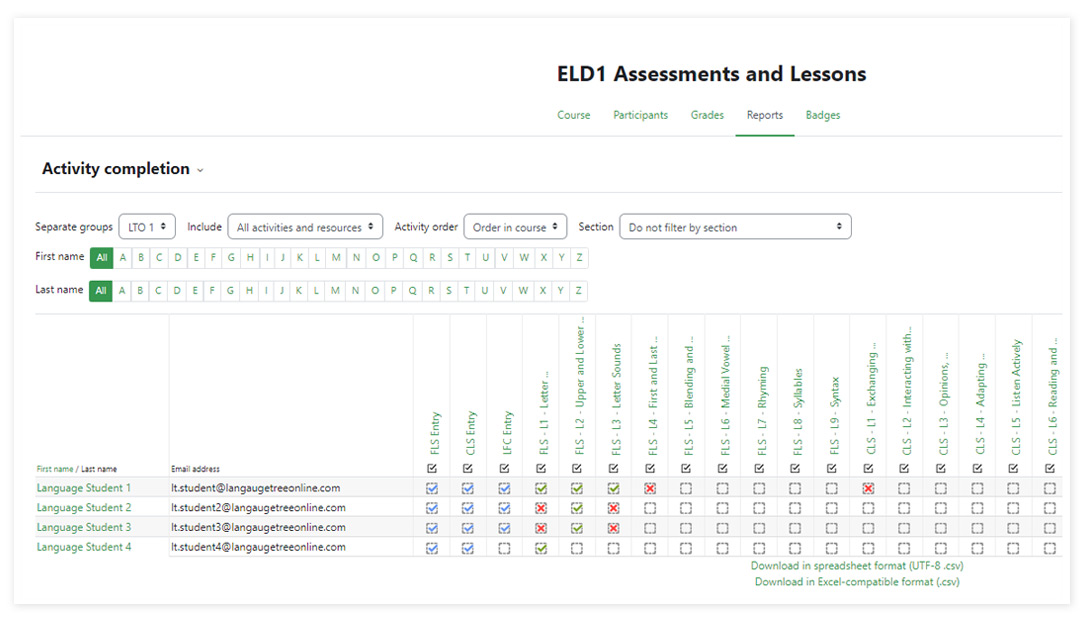
To download the lesson and practice assignment completion data, click on the appropriate download link based the format you prefer.