Instructions for Performance Indicator Manual Scoring
Responses given in the Speaking Performance Indicator will require manual scoring. Once all of a student's responses have been manually scored, the system will generate the student's score for that domain.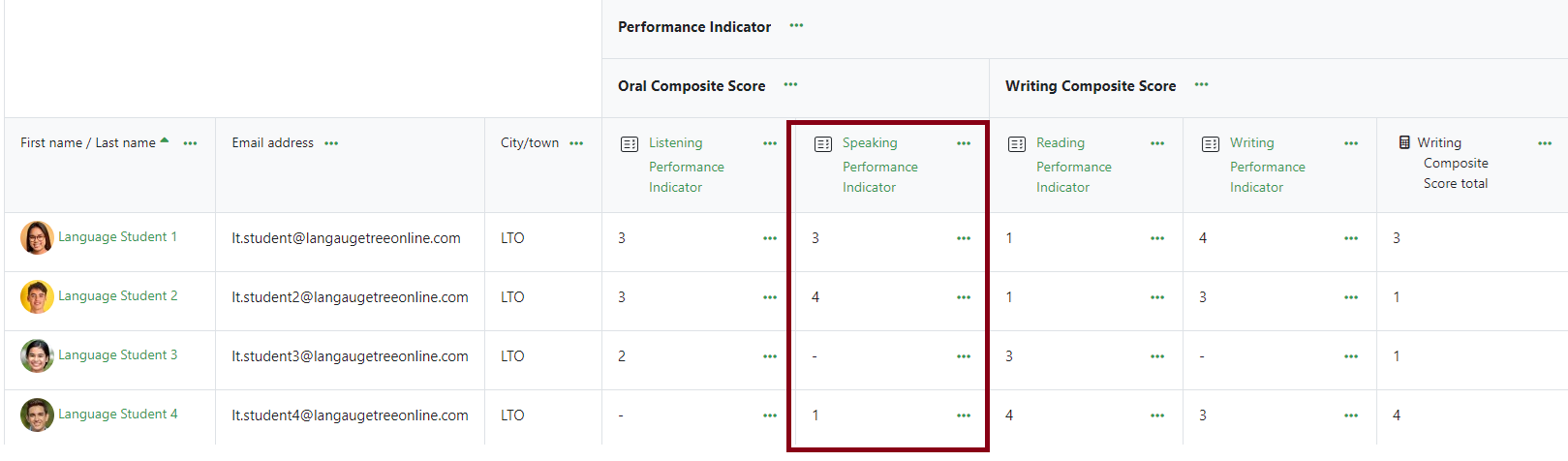
The Overall Performance Indicator score is automatically calculated using the average of all the individual domain scores (Reading, Listening, Writing, Speaking).
How to Score a Response in the Speaking Performance Indicator
Log into the Language Tree Online program via Clever/ClassLink or through the course URL.
Click on the Performance Indicator block near the bottom of the homepage and follow the step-by-step instructions.
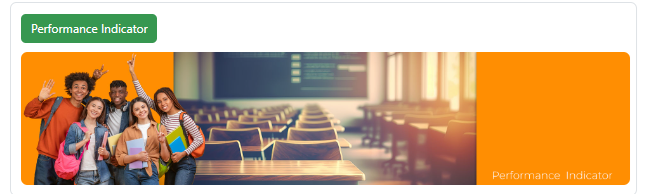
Click on the “Speaking Performance Indicator” button.

Click on the Results tab.
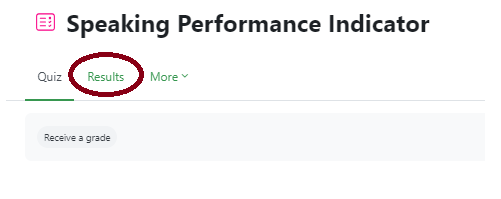
You will see a list of students who took the Speaking PI. Go to the row of the student to be graded and make sure the student has finished the assessment. You should see “Finished” under Status. To add a score for the question, click on the Review attempt link below the student's name.
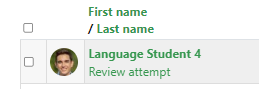
You will see a page with the questions and the student's responses. Go to the first question and play the recording.
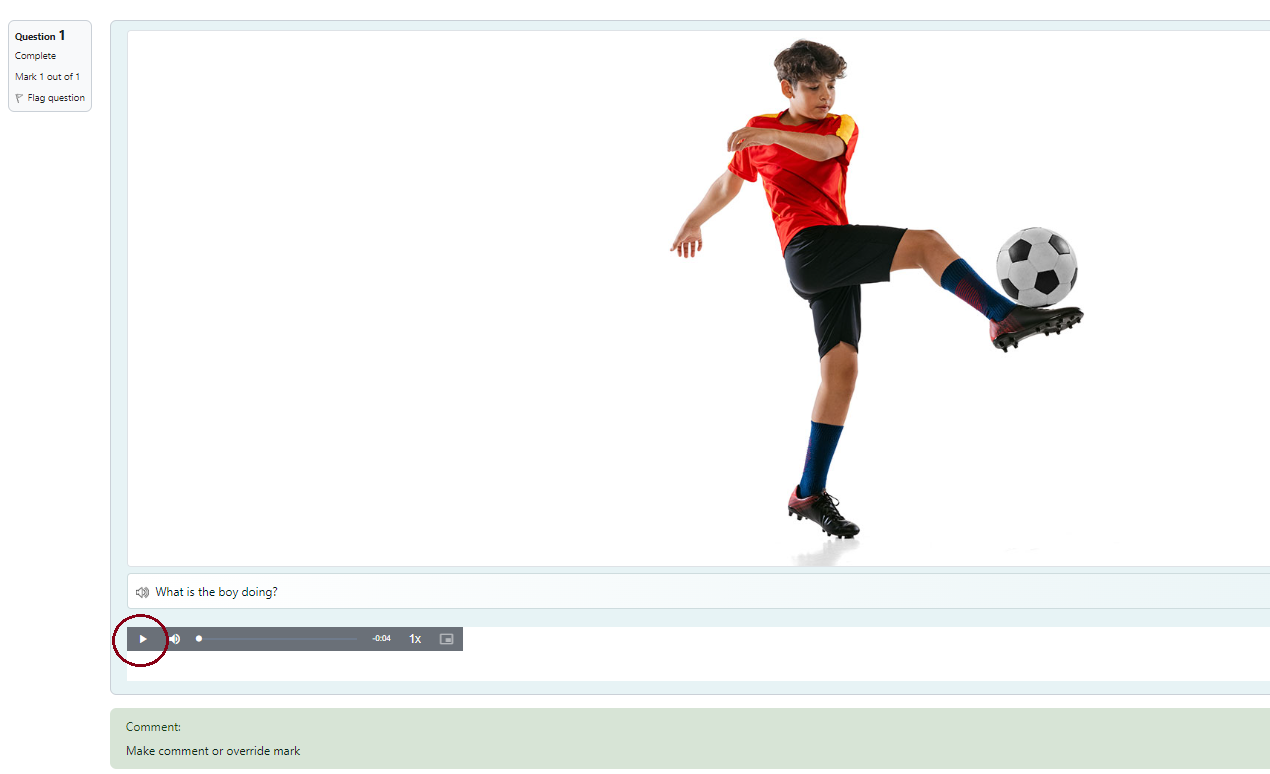
Click on Make a comment or override mark below the recording.
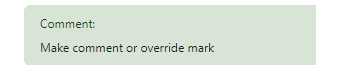
Add your score for the response. The maximum score for each question is stated. If you provide a score that is out of range, you will get an error message. You may choose to add a comment about the student's response.
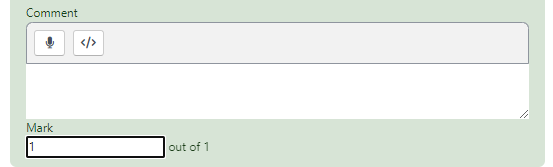
Click on Save to save your score.
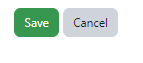
Important Notes *
- To ensure fairness and consistency in grading, make sure you score based on the Speaking PI rubric found in the Test Administrator Handbook.
- If you forget to assign a score to a question response, this will impact the student's overall grade, so please check that you have graded every response. Go back to the Results area to see that all questions have a score below them.
